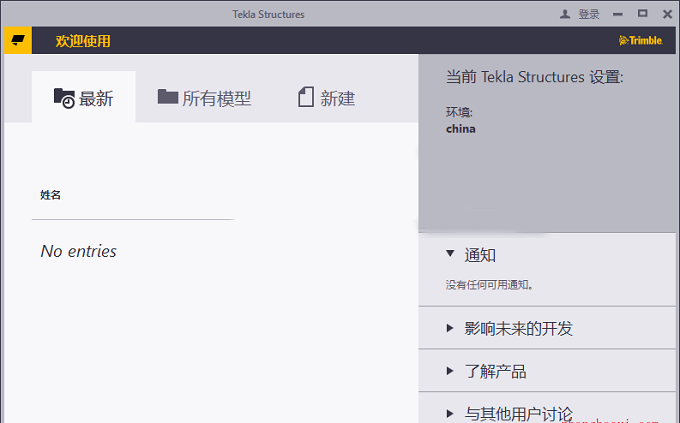安装前须知:
1.安装全程须断开电脑网络,否则易安装不成功;
2.解压和安装前先关闭360、腾讯管家等所有杀毒软件,防止误杀破解补丁,导致破解失败;
3.Tekla2018适用于Win7/8.1/10(64位)系统,亲测可用!
Tekla 2018 WIN10 64位安装步骤:
1.先使用“百度网盘客户端”下载Tekla_2018软件安装包到电脑磁盘英文路径文件夹下,并解压,安装前先断开电脑网络,然后找到TeklaStructures2018.exe,鼠标右击选择【以管理员身份运行】
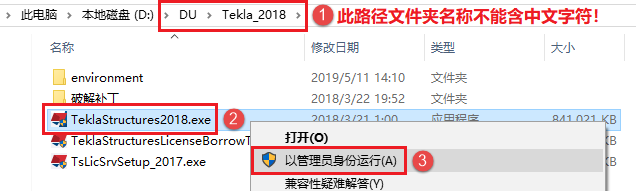
2.选择安装语言,默认中文(简体),点击【确定】
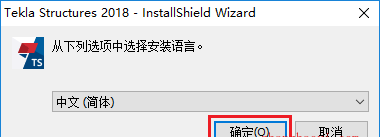
3.正在检查运行环境,耐心等待加载完成

4,进入安装界面,点击【下一步】
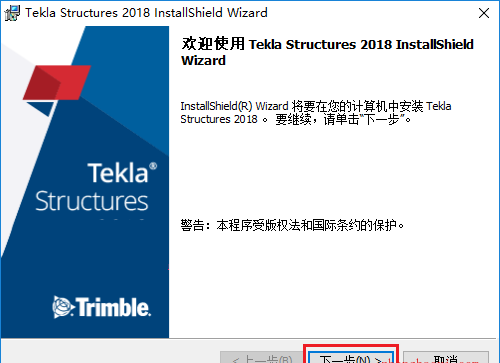
5.勾选“我接受该许可协议中的条款”,然后点击【下一步】
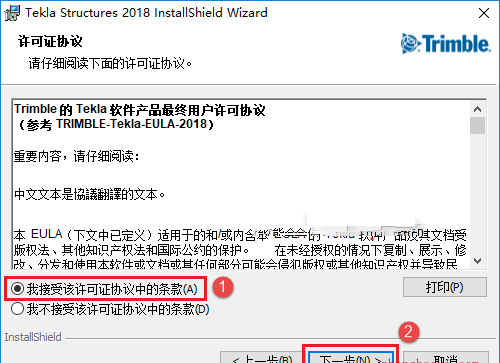
6.先勾选“其它”,然后点击【下一步】
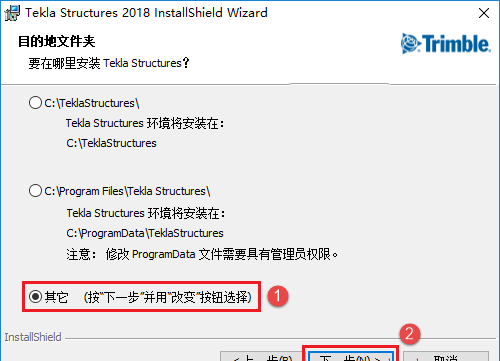
7.选择软件安装路径,默认安装在C盘,点击【更改】可更改软件安装路径,注意:安装路径文件夹名称不能含有中文字符!小编这里将软件安装在D盘Tekla2018文件夹下,然后点击【下一步】
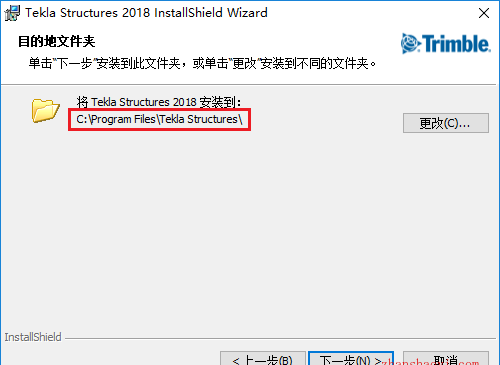
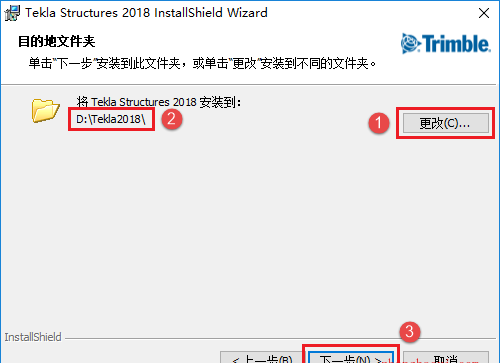
8.点击【下一步】
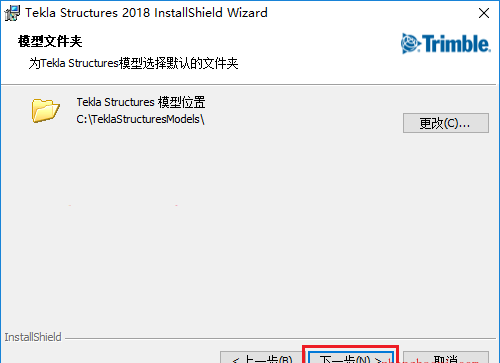
9.点击【安装】
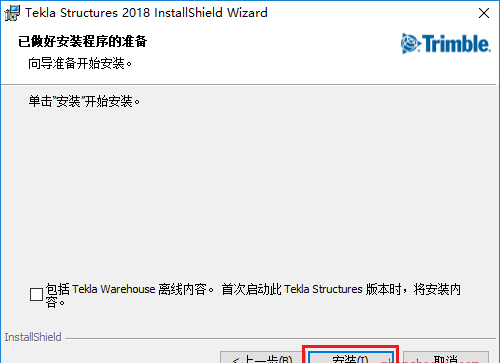
10.安装中,等待安装完成
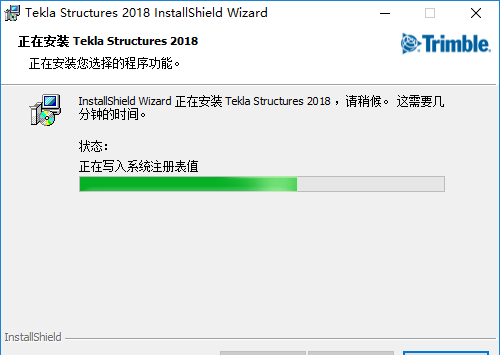
11.安装成功,点击【完成】
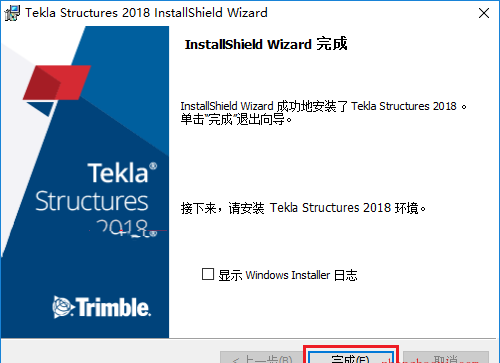
12.返回软件安装包,双击打开“破解补丁”文件夹

13.将msimg32.dll文件复制粘贴到到软件安装目录\2018\nt\bin文件夹下(默认路径C:\Program Files\Tekla Structures\2018\nt\bin)
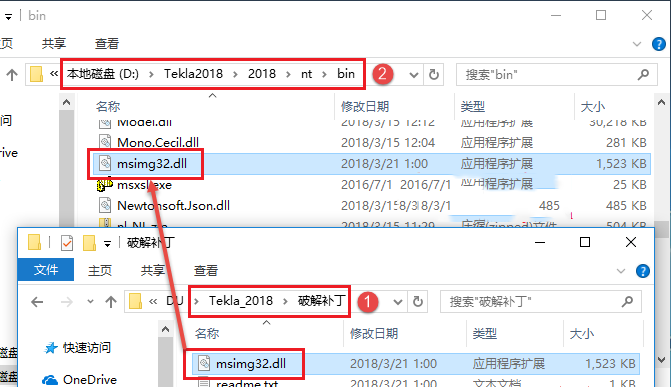
14.双击打开environment文件夹

15.安装包自带几十种环境程序,这里我们找到Env_China_2018.exe,鼠标右击选择【以管理员的方式运行】
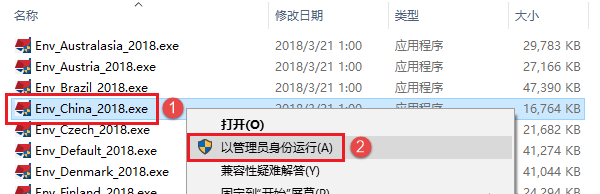
16.点击【确定】
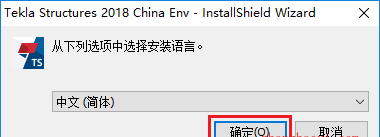
17.点击【下一步】
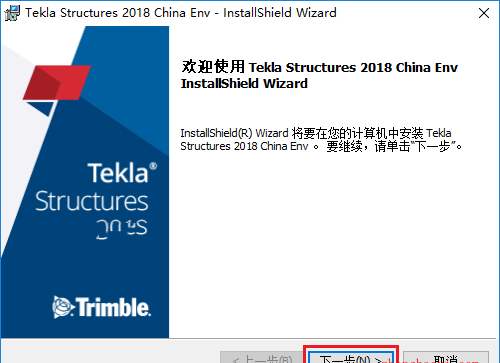
18.点击【下一步】
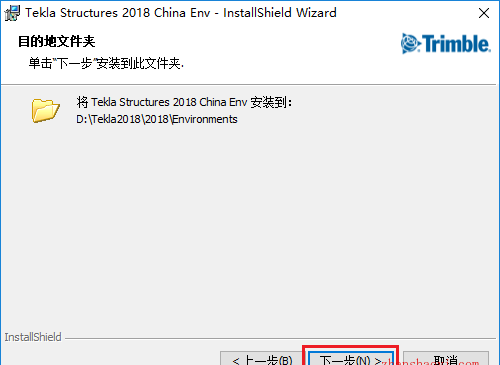
19.点击【安装】
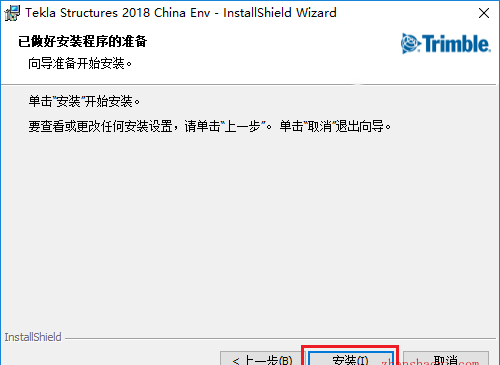
20.安装中……
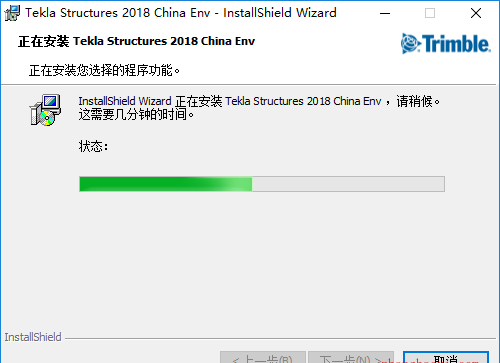
21.点击【完成】
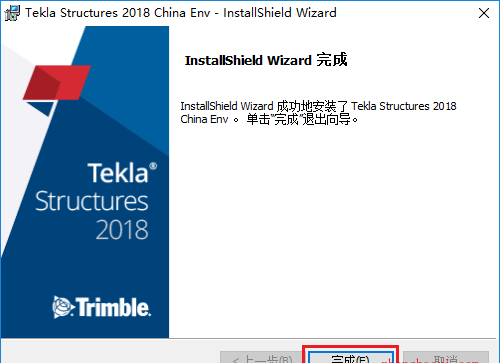
22.返回电脑桌面,找到Tekla 2018图标,鼠标右击选择【以管理员身份运行】
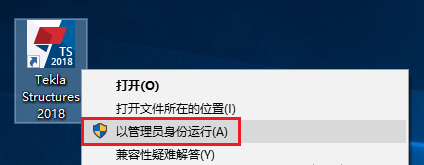
23.选择使用语言,这里我们勾选“中文简体”,点击【OK】
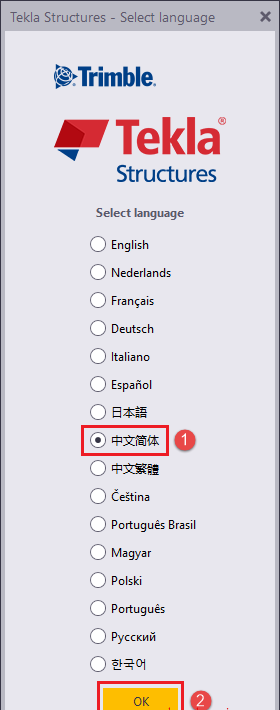
24.设置环境,选择“China”,然后点击【确定】
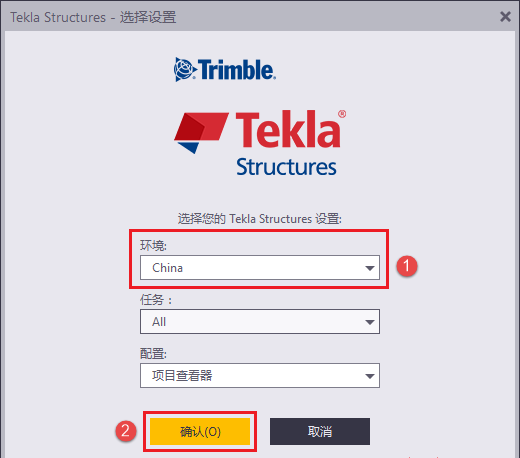
25.打开Tekla 2018软件,界面如下: