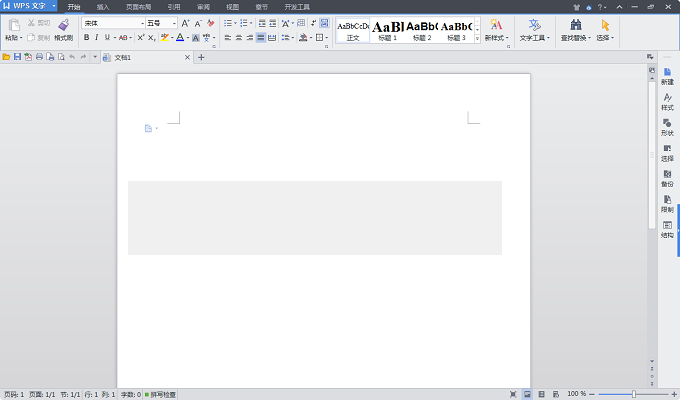安装前须知:
1.本站提供的WPS适用于XP/Vista/WIN7/8/10系统,亲测可用;
2.本站提供的WPS 2013为免破解版,断网安装无需输入序列号,不喜勿装;
WPS 2013 64位安装步骤:
1.使用“百度网盘客户端”下载WPS 2013软件安装包,并解压缩,安装前先断开电脑网络,然后找到WPS Office Pro Plus_9.1.0.4940.exe,鼠标右击选择【以管理员身份运行】
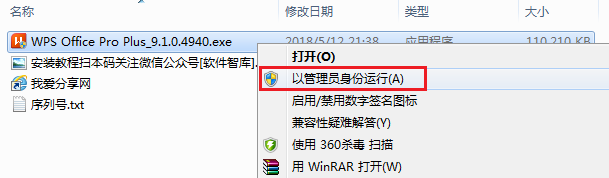
2.点击【确定】
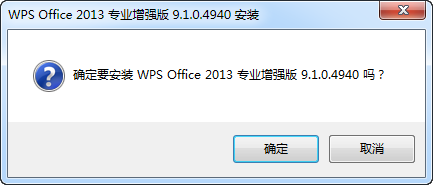
3.点击【下一步】
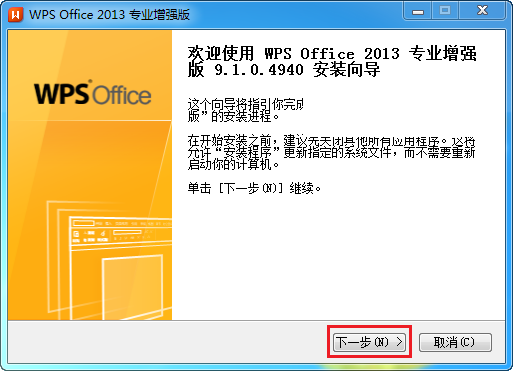
4.勾选“我接受许可证协议中的条款”复选框,然后点击【下一步】
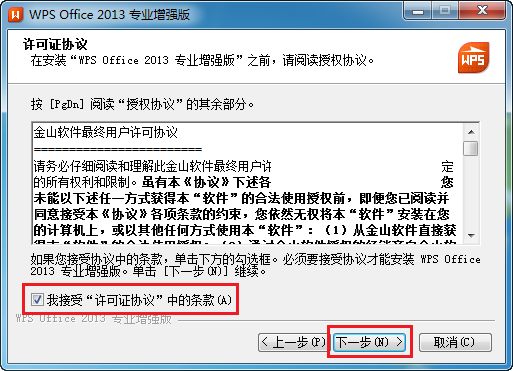
5.选择组件对话框,点击【下一步】
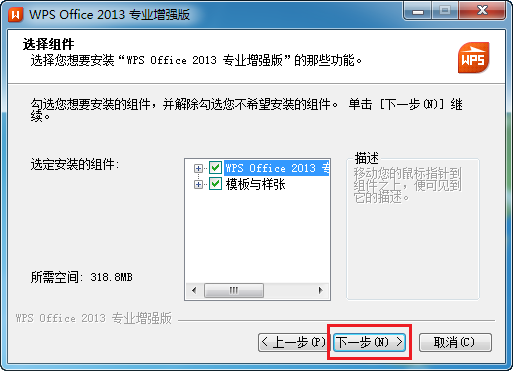
6.选择软件安装目录,默认安装在C盘,可点击“浏览”更改软件安装目录,小编这里将软件在D盘WPS2013文件夹下,然后点击【下一步】
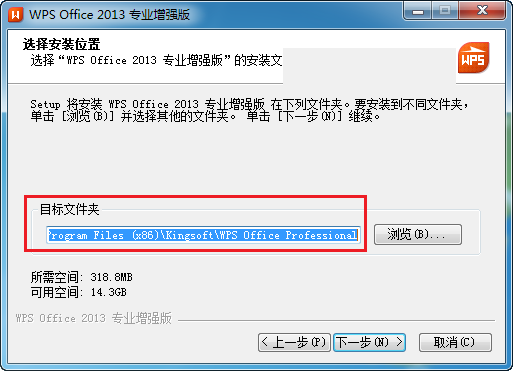
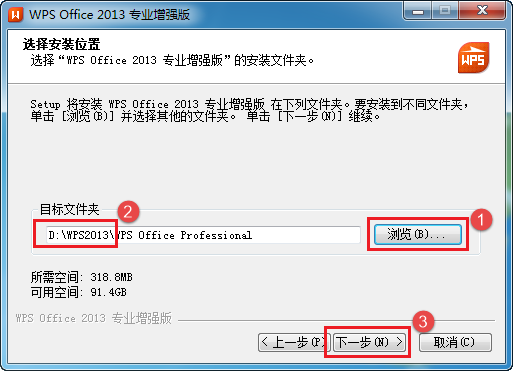
7.点击【安装】
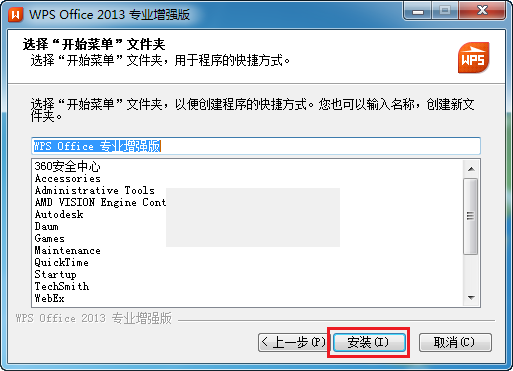
8.正在安装,大概需要5分钟左右的时间

9.安装完毕后,单击【下一步】
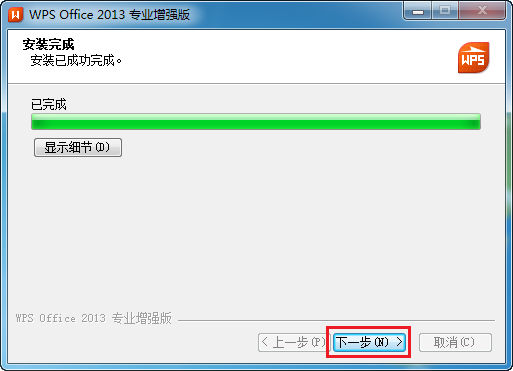
10.打开选择界面风格对话框,您可以选择自己喜欢的界面风格,然后点击【下一步】
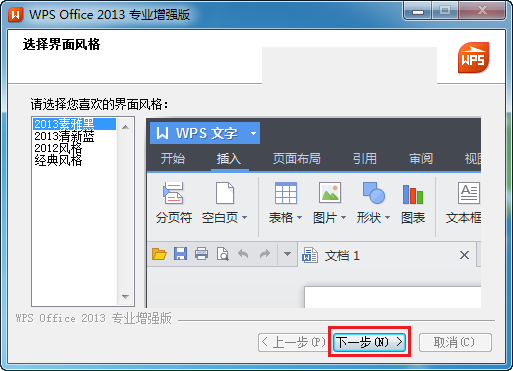
11.点击【关闭】
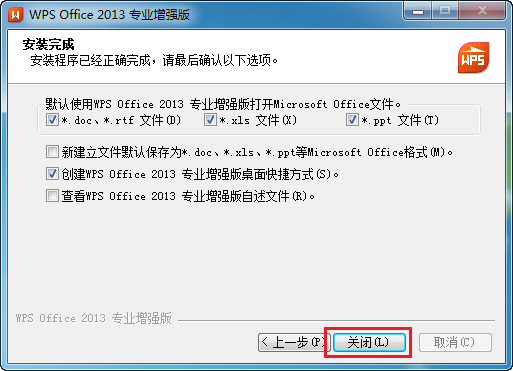
12.点击【关闭】,安装完成
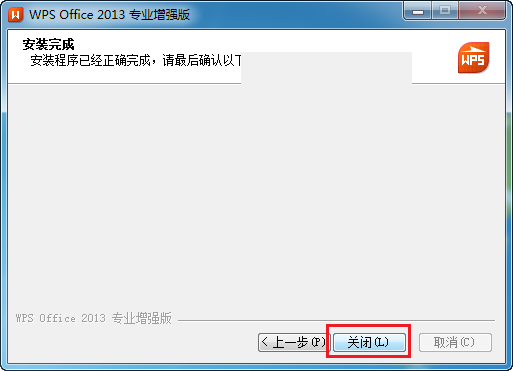
13.返回桌面,找到WPS图标,鼠标右击选择【以管理员身份运行】
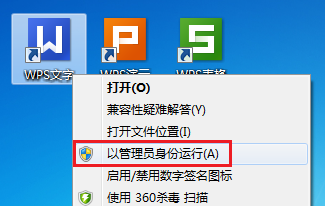
14.首次打开软件会提示输入文档用户信息,然后点击【确定】
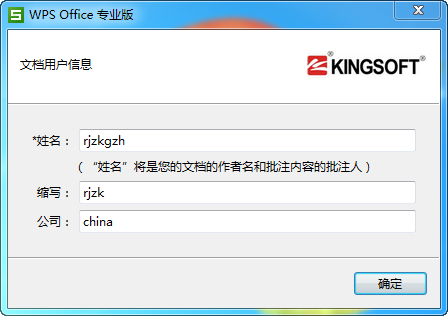
15.打开WPS软件,部分界面如下: