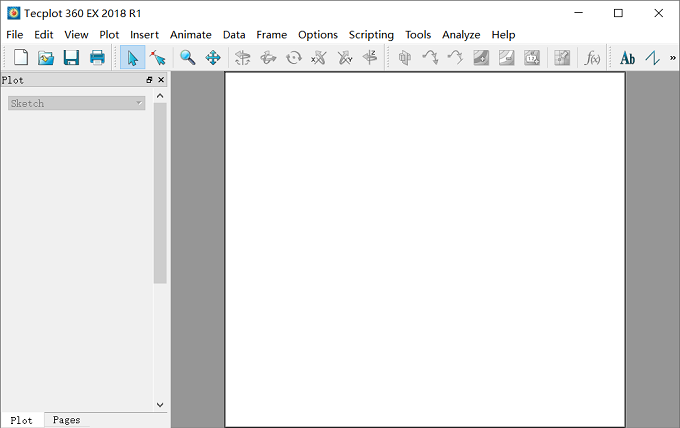安装前须知:
1.安装全程须断网,否则易安装不成功;
2.解压和安装前先关闭360、电脑管家等所有杀毒软件,防止误杀破解,导致安装失败;
3.Tecplot360EX2018适用于Win7/8.1/10(64位)系统,亲测可用!
Tecplot360EX2018 WIN10 64位安装步骤:
1.先使用“百度网盘客户端”下载Tpt18_EN_x64安装包到电脑磁盘英文路径文件夹下,并鼠标右击进行解压缩,然后双击_SolidSQUAD_文件夹
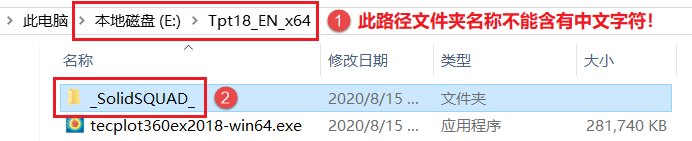
2.将SolidSQUAD_License_Servers文件夹复制粘贴到C盘根目录下
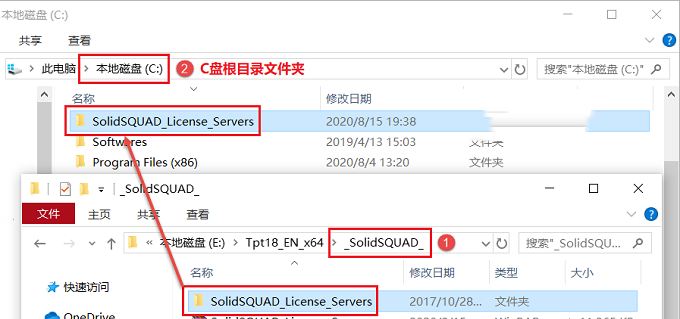
3.双击打开上一步粘贴到C盘中SolidSQUAD_License_Servers文件夹
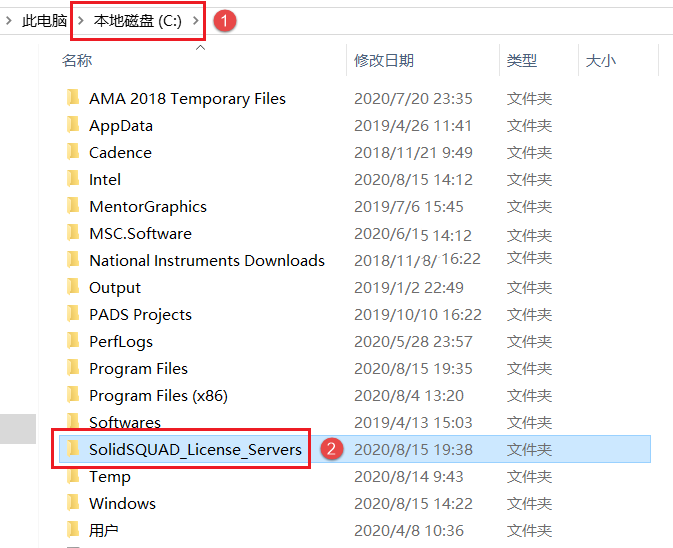
4.install_or_update.bat,鼠标右击选择【以管理员身份运行】
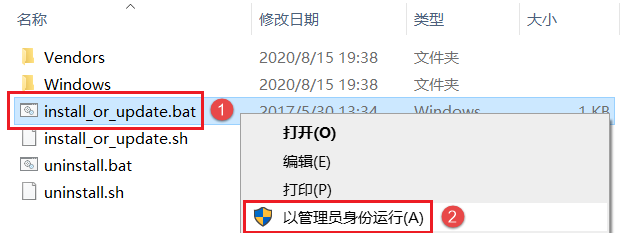
5.出现如下提示,可以敲击键盘任意键继续
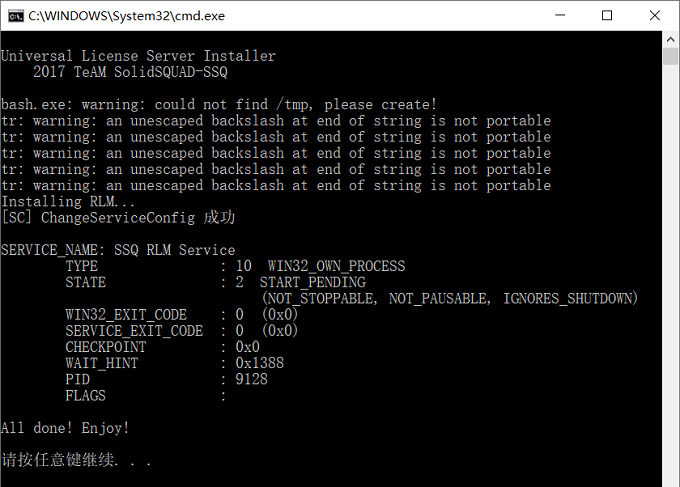
6.返回软件初始安装包,找到tecplot360ex2018-win64.exe,鼠标右击选择【以管理员身份运行】
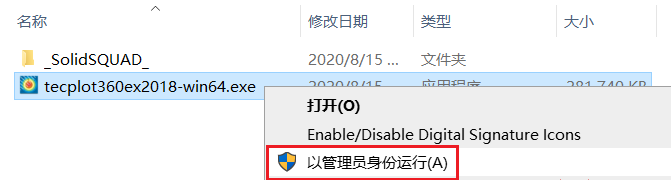
7.点击【Next】
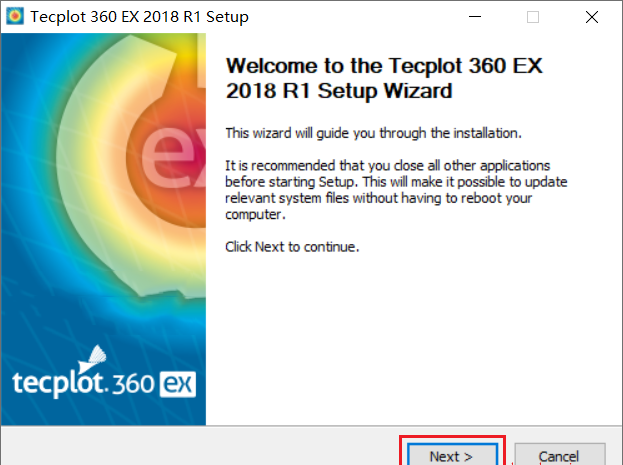
8.默认,点击【Next】
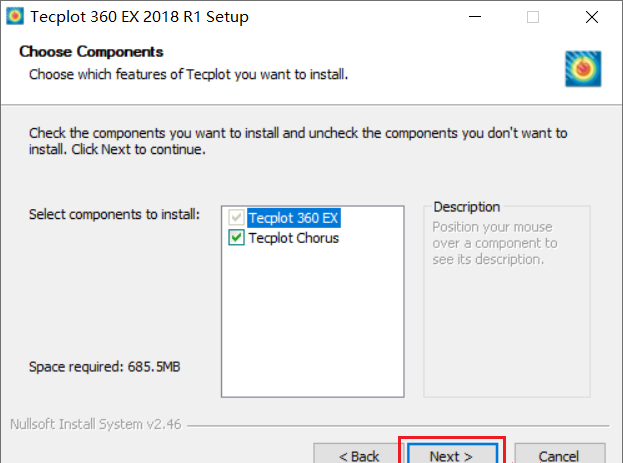
9.许可协议,点击【I Agree】
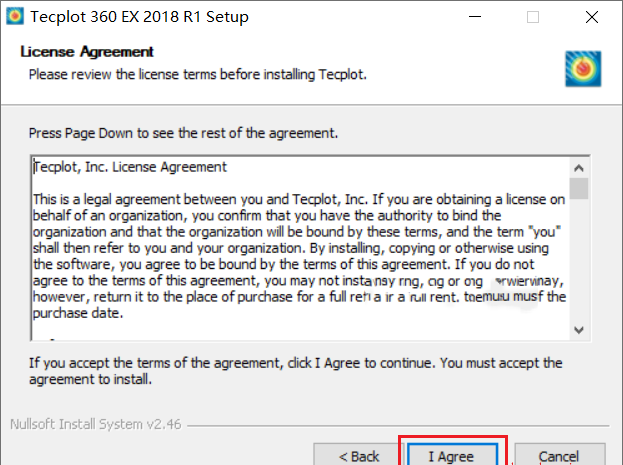
10.默认,点击【Next】
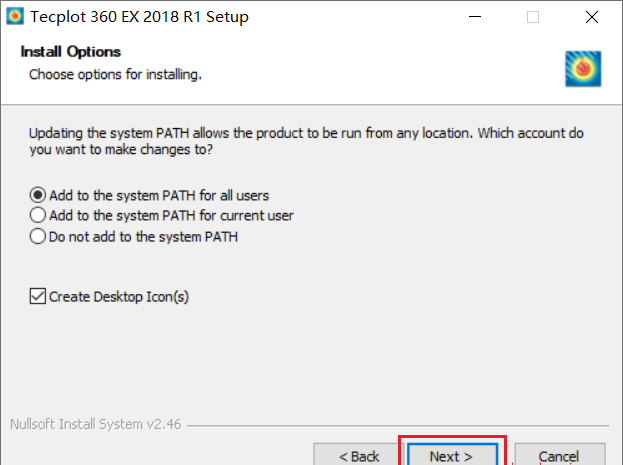
11.选择软件安装路径,默认安装在C盘,点击【Browse】可修改软件安装路径,注意:安装路径文件夹名称不能含有中文字符!小编这里将软件安装在D盘Tecplot2018文件夹下,然后点击【Install】
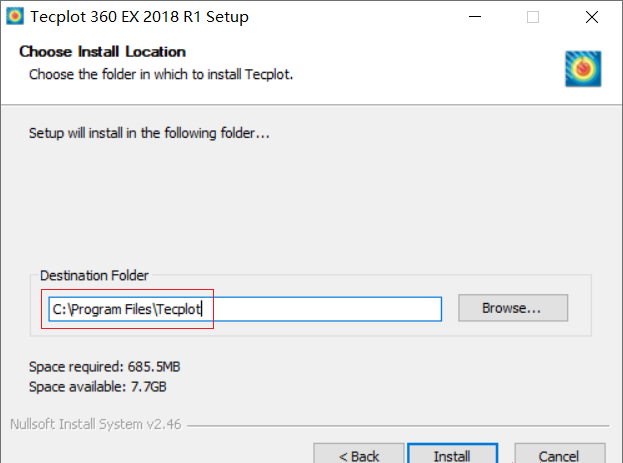
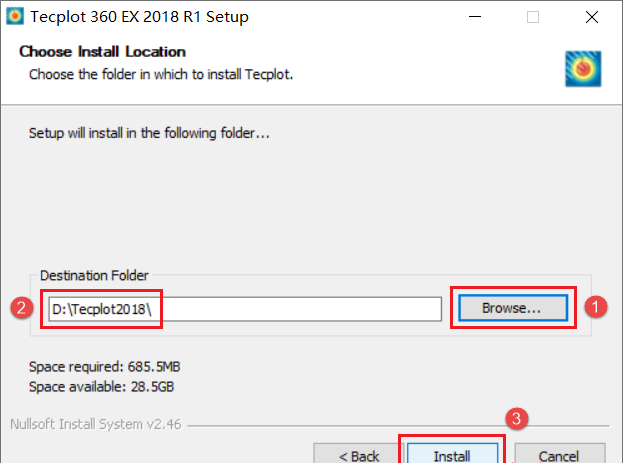
12.正在安装中,这个过程大概需要10分钟左右的时间,请耐心等待…
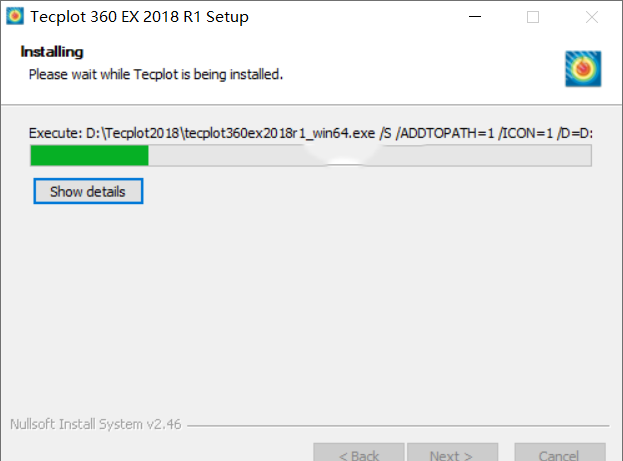
13.安装完成,点击【Finish】
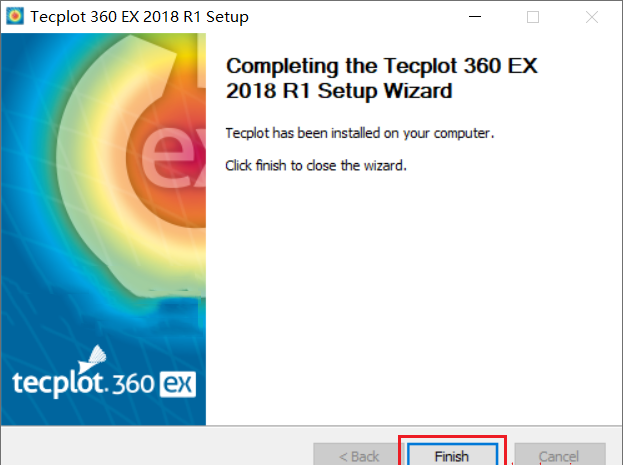
14.返回电脑桌面,找到Tecplot360EX2018图标,鼠标右击选择【以管理员身份运行】
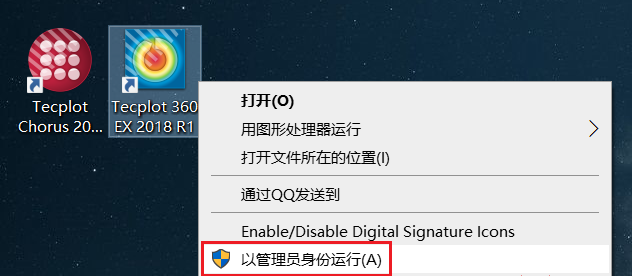
15.正在加载中,稍等片刻

16.先勾选“Network license server”,下面需要在License Server name栏输入:计算机名和Port number:26800,下面查询计算机名
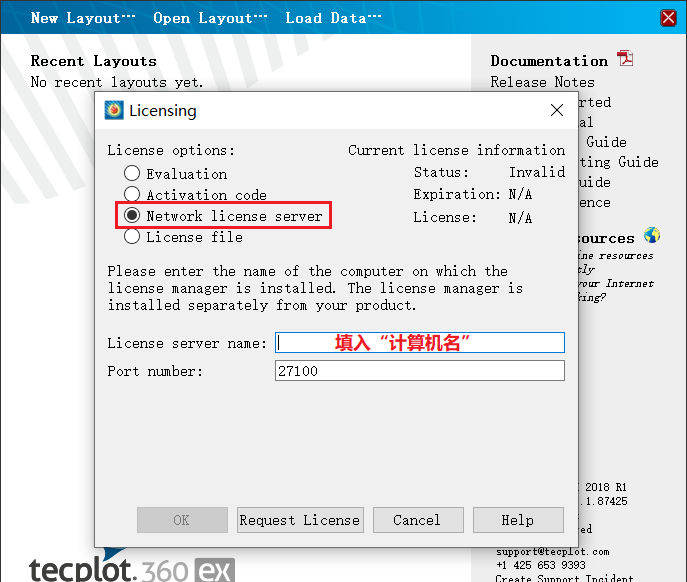
17.返回电脑桌面,找到“此电脑”图标,鼠标右击选择【属性】
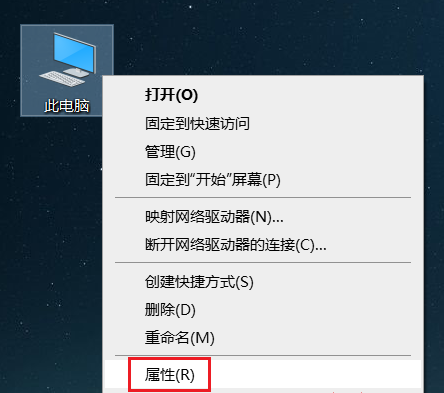
18.点击【高级系统设置】
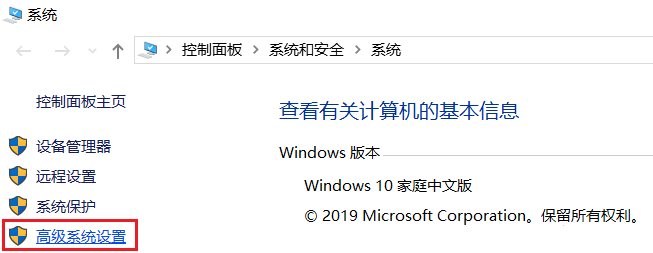
19.先点击【计算机名】选项卡,将“计算机全名”复制粘贴到License Server name栏后面的框中,再在Port number输入:26800,然后点击【OK】
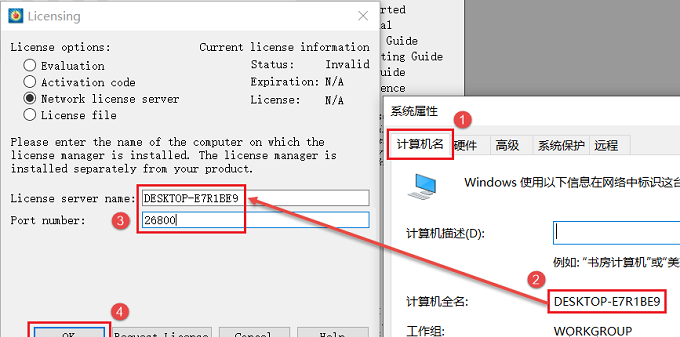
20.弹出Collect Usage Data窗口,点击【No】
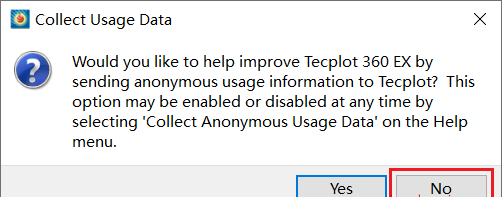
21.打开Tecplot360EX2018软件,英文版界面如下:
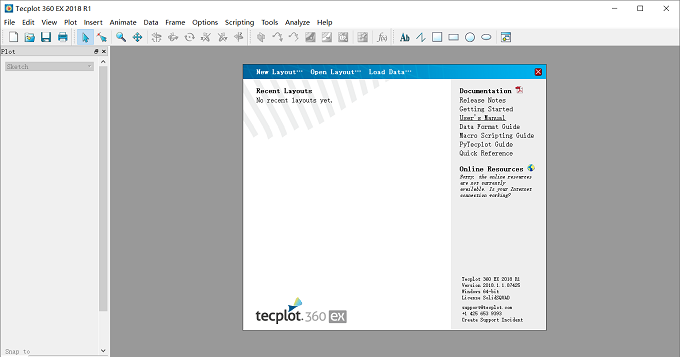
22.依次打开C:\Windows\System32\drivers\etc文件夹,然后找到HOSTS文件(部分系统该文件显示为:hosts),鼠标右击选择【打开方式】
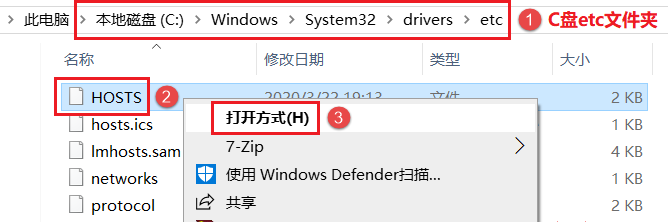
23.选择以记事本方式打开HOSTS文件
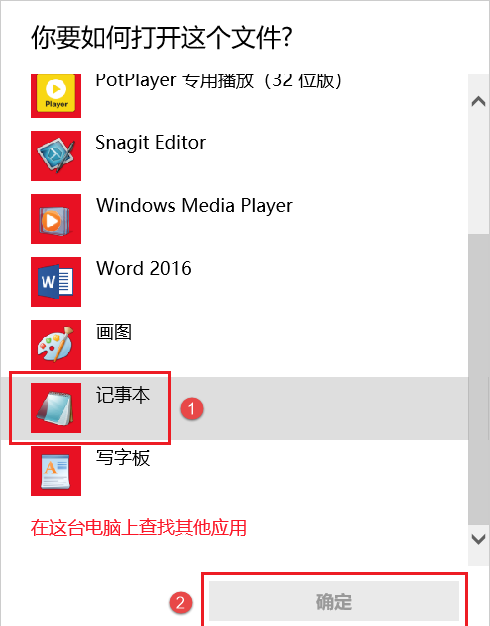
24.在文本文档内最后一行输入:127.0.0.1 download.tecplot.com,禁止联网自动更新,然后点击【文件】→【保存】
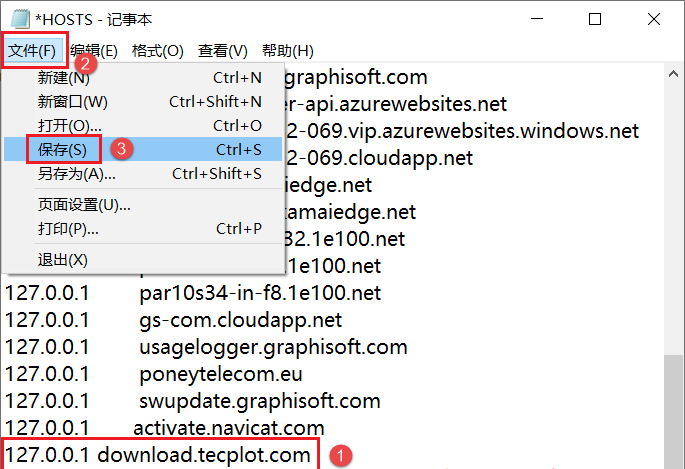
25.将文件保存至电脑桌面
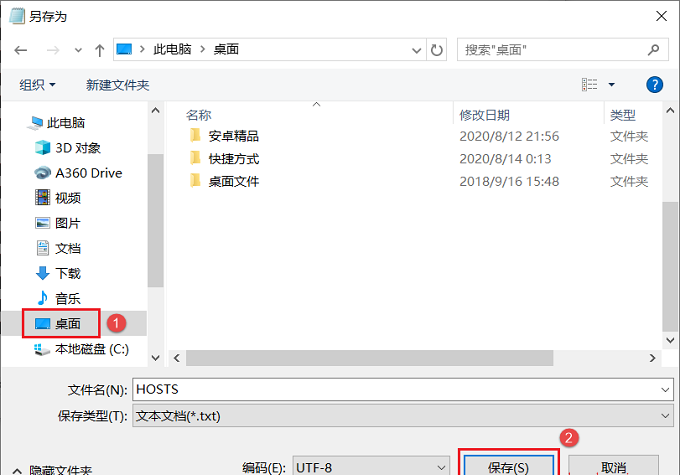
26.返回电脑桌面,找到HOSTS文件,鼠标右击选择【重命名】,将名称中“.txt”删除
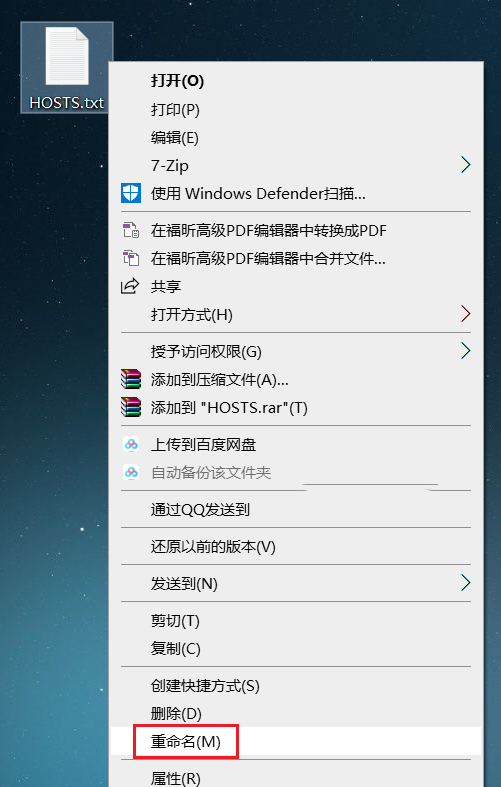
27.点击【是】
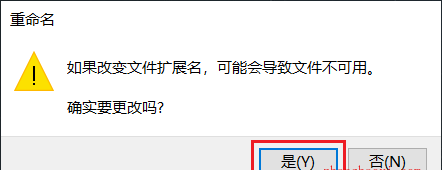
28.将修改后HOSTS粘贴至C盘内etc文件夹下替换原文件,路径C:\Windows\System32\drivers\etc
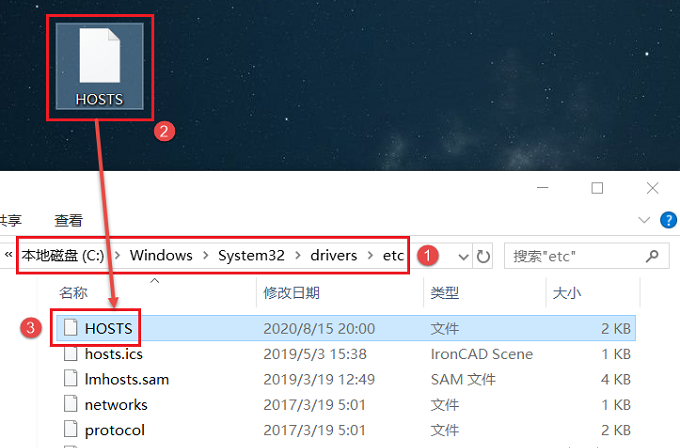
29.点击【替换目标中的文件】
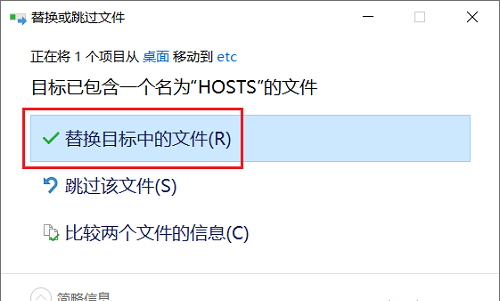
30.重新打开Tecplot360EX2018软件,英文版界面如下: